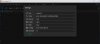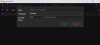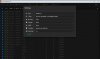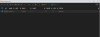- Joined
- Jan 28, 2021
- Messages
- 36
- Reaction score
- 0
- Achievement
I repeat the question! How to install the program on a second Virtual Machine! The first one got up fine!
I put the program on the second computer, on the Virtual Machine, entered my token and name, saved it, pressed the plus sign - created a System session,
Second 4 cores 2048 MB RAM Win 10 64 Ent -
9Hits Writes me "client error Empty Result"! What have I done wrong?
What at least to pay attention to?
Thanks!

 9hits.com
There is no answer! Or I didn't find it!
9hits.com
There is no answer! Or I didn't find it!
I put the program on the second computer, on the Virtual Machine, entered my token and name, saved it, pressed the plus sign - created a System session,
Second 4 cores 2048 MB RAM Win 10 64 Ent -
9Hits Writes me "client error Empty Result"! What have I done wrong?
What at least to pay attention to?
Thanks!

Advanced 9Hits Viewer Use | 9Hits Traffic Exchange
Maximize your points earning with 9Hits Viewer.
Attachments
-
58.3 KB Views: 8